Once your new inventory has been delivered, you must update the CIM database by receiving the Purchase Order.
From the PA EVR Process Menu, click the Inventory ![]() button to launch CIM.
button to launch CIM.
To receive stickers:
At the CIM Purchase Orders menu, click Receive.
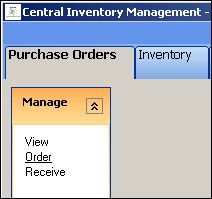
On the Purchase Order List, click on the Purchase Order to be received. The Receive PO screen will display.
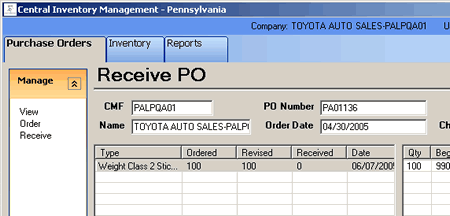
Sticker serial numbers will be filled into the Purchase Order by the warehouse, when the order is shipped to you.

Be sure to check the physical inventory against the serial numbers listed on the Purchase Order, to verify that the correct inventory was delivered.
Once the inventory has been verified, click Update PO to receive the items.

The inventory serial numbers will now be listed in the Inventory menu, and are ready to be issued.
To receive plates:
Although the plates are ordered and physically received outside of CIM, they must be entered into the CIM system so that they can be issued through PA EVR.
At the CIM Purchase Orders menu, click Receive Only PO.

The Receive Add Item window displays.
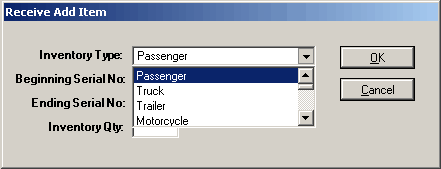
Select the inventory to be added from the Inventory Type dropdown.
Using the packing list, enter the Beginning Serial No, Ending Serial No and Inventory Qty, then click OK.
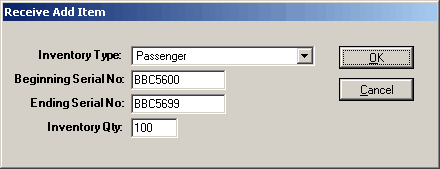
Be sure to check the physical inventory against the serial numbers listed on the Purchase Order, to verify that the correct inventory was delivered.
Add more inventory batches by using the Receive Item button, and repeating the process.
When all of your items have been entered, click the Submit button.

The inventory serial numbers will now be listed in the Inventory menu, and are ready to be issued or assigned.
Next Topic: Modifying Inventory Status