During your transaction processing, you may be required to modify your inventory. For example, you may need to mark missing or damaged inventory.
From the PA EVR Process Menu, click the Inventory ![]() button to launch CIM.
button to launch CIM.
Click the Inventory tab on the CIM toolbar to display the Inventory List.
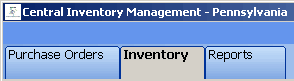
To view the individual statuses for a specific inventory type, click the plus [+] sign. The inventory list will be expanded and sorted by status.
To modify the status of an inventory item:
On the right hand column, highlight the serial number(s) of the items to be modified.
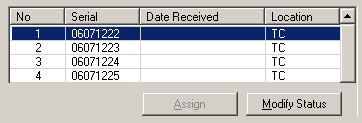
With the items highlighted, click Modify Status.
The Change Inventory Status window will display. Select the new inventory status from the dropdown listing.
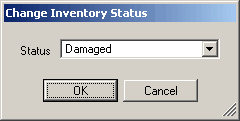
Click OK to save the changes and update the inventory status.
Note: Inventory cannot be set back to "Available" once its status has been modified. Be sure to verify the physical inventory before modifying the status of Inventory item. Inventory cannot be modified once it is in "Issued Final" status.
Next Topic: Inventory Reports