The New Transaction window is the first step in registration entry. From this window, you will select the type of transaction to be processed and provide a Control Number.
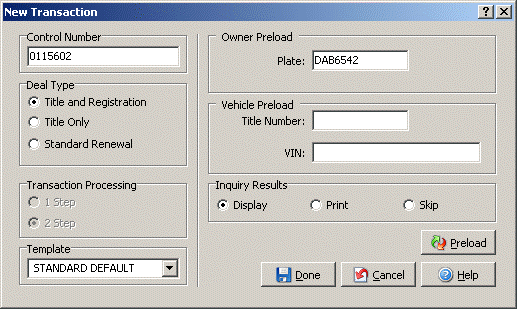
Click any data field for an explanation of its function and purpose.
To begin a transaction:
Create a transaction Control Number in the field provided (if not automatically
generated).
Each transaction must have its own Control Number that is unique to the
dealership. (Unique numbers such as the vehicle stock
number or F&I deal number are common Control Numbers).
Click the radio button for the Deal Type you wish to initiate.
Click Done to advance to the Data-Entry pages.
The Preload feature saves time by retrieving Vehicle and/or Owner information from PennDOT, and automatically populating it into your registration pages. When transmitted, a preload performs an inquiry on the plate and/or VIN specified, and transfers the results to your registration. You may choose to display or print the inquiry results prior to registration processing.
To preload registration data:
Enter your search criteria. You may obtain owner information by submitting a license plate, and obtain vehicle information using a VIN and/or title number.
Using the Inquiry Results field, indicate whether you wish to display/print a Title Inquiry Report, or to skip this step.
Click the Preload button. (Your User ID and Password will be required to submit the request to PennDOT).
Next Topic: Vehicle Page