Using the Station menu, you must indicate whether your PA EVR system is a single station, or part of a multiple station system.
If your dealership is setup with a Central Title Clerk and F&I workstations, the F&I workstations will work on transactions where the registration will be processed in two separate steps. When a Title & Registration transaction is successfully processed, the status will be "PENDING". The F&I representative will be able to issue appropriate tag and stickers.
As part of the Overnight Processing, the PENDING deals will be automatically be pulled over to the Central Title Clerk workstation for editing and to be finalized. The finalized step, (using the Complete button) will change the status to "COMPLETE".
From the top PA EVR menu bar, click Tools > Options.
From the Options menu, select the Station tab.
The Station window will display:
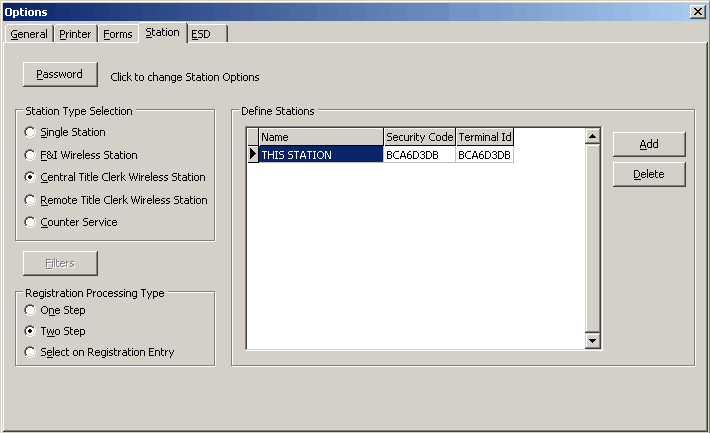
Click the Password button to enable the station change
options.
The User ID/Password window will display
_entry.gif)
Enter your User ID and the Daily Password, then click OK. (To obtain the daily password, call CVR at 1-800-333-6995, option 2)
The Station menu will redisplay with Station Type Selection
and Filters options enabled.
Using the Station Type Selection panel, set your station type as one of
the following:
Single Station - Select this option if this computer is the only EVR workstation at your dealership.
F&I Wireless Station – Select this option is this computer will be used by F&I (Finance & Insurance) staff. F&I stations can complete the first step (Pend) of the 2-step registration process.
Central Title Clerk Wireless Station – Select this option if this computer is the main workstation in a multiple station setup. The Title Clerk Station is responsible for finalizing registrations, and managing and assigning inventory. (If your dealership uses a multiple station system, only one PC in the network should be configured as the Central Title Clerk Wireless Station.)
Remote Title Clerk Wireless Station - Select this option if this computer is a secondary station in a multi-station setup. Remote Title Clerk Stations can finalize transactions, but are not responsible for assigning inventory.
When you finished setting your station options, click the OK button to save your changes.