
Once you have entered all the data required
for the Title & Registration, all of the tabs will have a green check
mark.

To initially transmit the transaction, click
the Prelim ![]() button.
button.
You will see a Communications window showing
the transmission.
Note: You may be required to re-enter your User ID and Password
when transmitting.
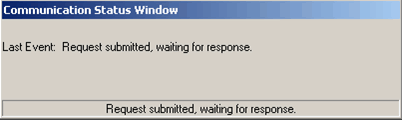
Before a transaction is completed, the Commit/Abandon screen
will summarize the registration information. It displays any inventory
that will be assigned to the transaction, as well as applicable fees due
from the customer.
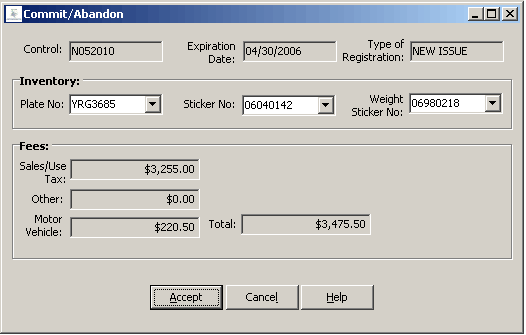
To continue with the transaction, select the inventory issued to the customer (if applicable) using the dropdown list. When you are ready to complete your transaction, click the Accept button. This will accept what is shown and continue to process the transaction. Once successful, the Pull Ticket (or Applicant Summary/Registration Card if finalizing a transaction) will print.
Clicking the Cancel button rejects what is shown and will discontinue the process. All of your registration data remains saved for additional changes or submission at a later time.
Next Topic: Pending and Complete